Data mapping templates#
Note
Requires read/modify csv-mappings permissions.
See EclecticIQ Intelligence Center permissions.
Data mapping templates allow you to create mappings for data formats that you can ingest through manual uploads.
Important
Currently, only mappings for CSV files are supported.
To create a data mapping template:
Then, in Create a mapping template fill out the following forms:
Details#
In the Details section, set these options:
Template name*
Set a unique name for this template.
Short description
Set a short description for this template.
Select Continue.
Parameters#
Note
These options are specific to CSV file formats.
In the Parameters section, set these options:
Delimiter
Default: Comma (
,) Select a delimiter character for this mapping.Quote character
Default:
"Set a quote character (max. 1 character). Text enclosed by this character is interpreted as belonging to a single field.
Parse tags
Select to allow parsing multiple tags from a single
entity.tagsfield.Ignore lines that start with #
Select to ignore comment-like lines in file (i.e. line starts with
#).First row doesn’t contain header names
By default, the first row of a CSV file is interpreted as a row of headings/column names.
Select to interpret the first row as data.
Select Continue.
Mapping#
In this section, set how each field in the CSV file maps to an EclecticIQ field.
Field |
Description |
|---|---|
CSV Header name |
Enter a header name. Tip Actual text of the header name is not actually used in CSV mappings. Instead, field positions/column numbers are used. |
Matching field in EclecticIQ |
Select an EclecticIQ field this field should map to. |
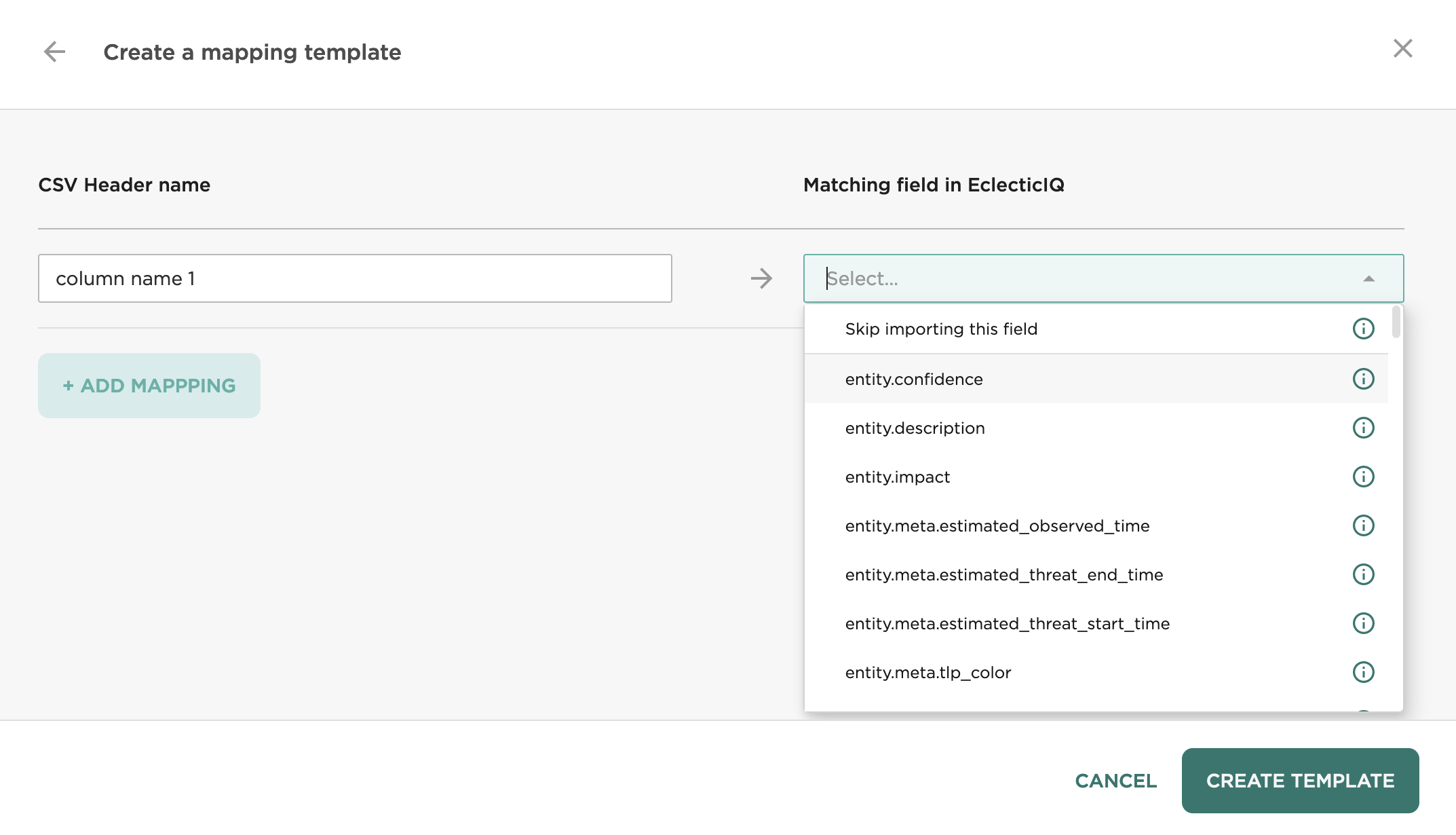
To add more field mappings, select + Add mapping.
Finish creating template#
Select Create template to finish creating the template.
Appendix#
Invalid mappings from 3.1.x and earlier#
In release 3.1.x and earlier, it was possible to create Advanced CSV incoming feeds that had invalid mappings from CSV fields to EclecticIQ fields.
When upgrading to 3.2.0 and later, these mappings are automatically converted to Data mapping templates. However, this meant that existing invalid mappings were also converted, and caused the data mapping templates UI to not load. This is fixed in release 3.2.1.
In Data configuration  > Data mapping templates,
templates that contain invalid mappings are shown
with a warning icon (⚠️):
> Data mapping templates,
templates that contain invalid mappings are shown
with a warning icon (⚠️):
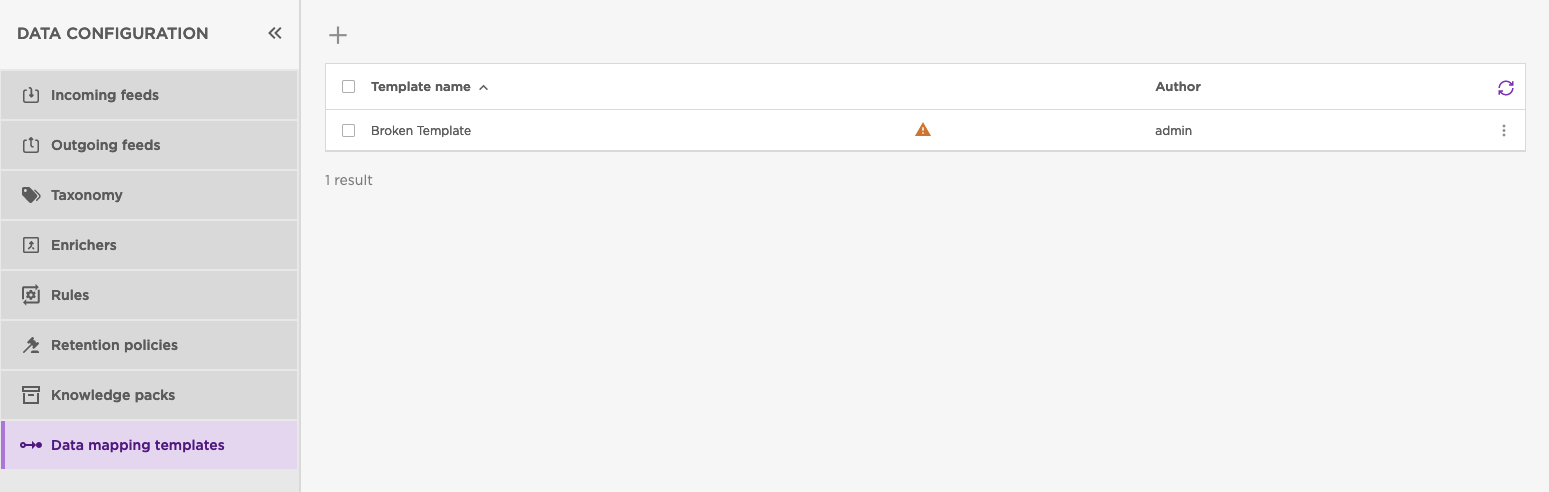
Data mapping templates now show a warning icon (⚠️) for invalid templates.#
When you edit the template, it shows a warning icon for fields that contain invalid mappings, and does not allow you to save the template until the field mapping is corrected:
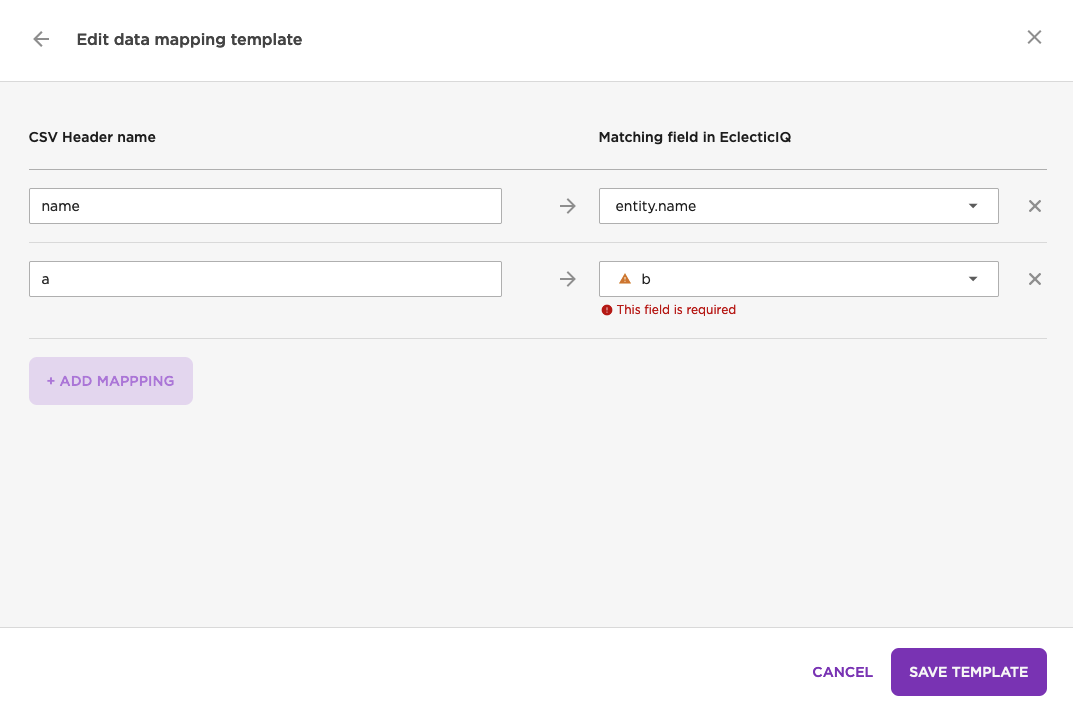
Data mapping templates now show a warning icon (⚠️) for invalid fields.#