Tags#
You can add tags to entities to organize them.
Tag entities#
You can add tags to an entity in the entity detail pane:
Open an entity in the entity builder.
In the left navigation bar, go to
 > GO TO SEARCH AND BROWSE > Entities and select an entity from the list.
> GO TO SEARCH AND BROWSE > Entities and select an entity from the list.Scroll to the Tags section.

Select the Tags box, and start typing.
It displays a list of existing tags that match your typed text. Select an existing tag to add it, or press ENTER to add your typed text as a new tag.
You can also add tags to an entity when editing an entity in the entity builder. In an open entity, select Edit ( ).
).
Remove a tag by selecting X to the left of that tag.
Tag entities in bulk#
You can tag entities in bulk using these views:
Entity builder#
In the left navigation bar, go to
 > GO TO SEARCH AND BROWSE > Entities.
> GO TO SEARCH AND BROWSE > Entities.Select more than one entity using the checkboxes on the far left.
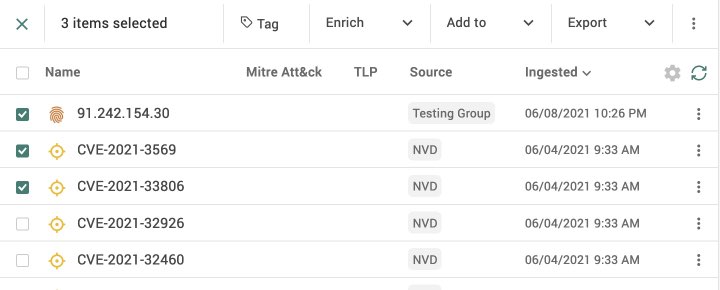
In the menu bar that appears above the entity list, select
 Tag.
Tag.In the Edit tags modal, select the Select one or more tags box and start typing to display a list of existing tags.
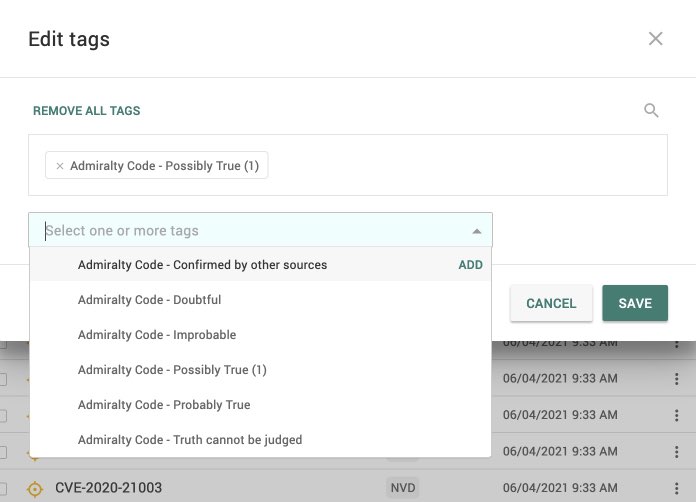
Press ENTER to add your typed text as a new tag.
Note
You can use the filter box to filter relevant tags for your selection.
Hover over the
 icon above the tags and input the search query.
icon above the tags and input the search query.If the tag you are selecting is already added to one of the selected tags then it shows Apply tag to all selected entities. Select the tag to add to your selection.
Click Save.
Graph#
Go to
 Graphs icon on the sidebar and click to open the graph editor.
Graphs icon on the sidebar and click to open the graph editor.Drag the cursor to select the entities you want to tag.
Right click your selection and select Tag.
In the Edit tags modal, select the Select one or more tags box and start typing to display a list of existing tags.
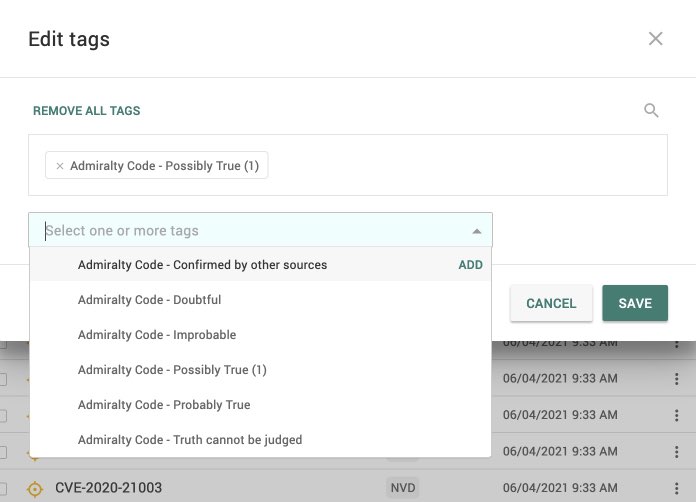
If the tag you are selecting is already added to one of the selected tags then it shows Apply tag to all selected entities. Select the tag to add to your selection.
Press ENTER to add your typed text as a new tag.
Note
You can use the filter box to filter relevant tags for your selection.
Hover over the
 icon above the tags and input the search query.
icon above the tags and input the search query.If the tag you are selecting is already added to one of the selected tags then it shows Apply tag to all selected entities. Select the tag to add to your selection.
Click Save.
You can remove the tags by clicking the remove X icon next to the tag name.
Note
The Tag option is not available when you’ve selected more than 1000 entities.
Tag entities automatically#
You can set Entity rules to automatically tag entities that match the specified criteria.