Edit tasks#
To edit a task, do the following:
Go to a user task overview, as described under View tasks.
Click the menu icon in the row corresponding to the user task you want to edit.
From the drop-down menu select one of the following options:
Edit: opens the task editor, where you can change and update the task details.
Reassign: opens a pop-up dialog with the Assign to drop-down menu.
From the drop-down menu select the new task owner, and then click Save to confirm your selection.
Change due date: pens a pop-up dialog with the Due date input field.
Click anywhere on the input field to display a calendar where you can select a new deadline for the task, and then click Save to confirm your selection.
Complete: available for Open and In progress tasks. It fast-forwards the task status to Done.
Reopen: available for Done and Canceled tasks. It reopens the selected tasks and sets the corresponding status to Open.
Cancel: available for Open and In progress tasks. It cancels the selected task, without deleting it. You can reopen a canceled task at any time.
Delete: deletes the selected task.
On the confirmation pop-up dialog, click Delete to confirm the action.
Warning
You cannot undo deleting a task.
Grayed-out options in the menu are disabled for the selected item.
Tip
You can access the same action options on the task detail pane by clicking the menu icon , and then by choosing an option from the drop-down menu.
Edit task status#
Tasks go through different statuses during their lifecycle.
Statuses give a snapshot of a task at a given point in the workflow. They enable monitoring task progress and to take action when necessary, for example, by reassigning a task, or by changing the deadline.
Status |
Description |
|---|---|
Open |
The default status a task takes upon its creation. |
Assigned |
The task was assigned to a (workspace) collaborator who owns it, but who has not yet started working on it. |
In progress |
The task owner has started working on the assigned task. |
Done |
The task was completed. |
Canceled |
The task was canceled. |
To change a task status, do the following:
Select a task and open it in edit mode.
Under Status, from the drop-down menu select the new status you want to assign to the task.
To store your changes, click Save; to discard them, click Cancel.
Task workflow#
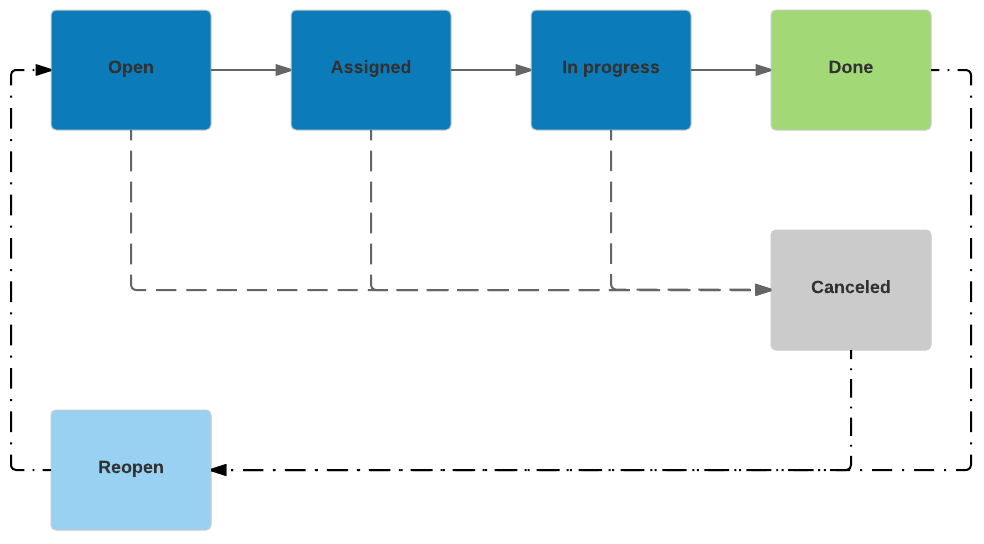
A standard task status flow