Relationships#
Relationships are objects that allow you to describe how one entity is related to another.
For a full list of relationship properties, see Relationship properties.
Tip
From 3.0, relationships have been changed. See Compatibility.
Create relationships#
Tip
Additional options such as selecting a relationship type or direction are only available when you Edit relationships.
While creating an entity, you can add relationships between the entity being created and existing entities.
You can create relationships between entities in the following ways:
When creating entities, go to the Relationships section of the Create
pane and select + Add relationship. Open an entity and go to the Neighborhood tab.
Then, a dialog box opens:
Select one or more entities to create relationships to.
Select a Source to assign this relationship to.
Caution
Usual source permissions apply. Users who do not have this Source in their group’s Allowed sources may be able see the related entities but not this relationship.
Select Create relationship.
This creates a relationship between the current entity and the selected target entities.
After creating a relationship here, you can edit it to add Relationship properties.
Edit relationships#
Edit an existing relationship to change it, or add Relationship properties.
Edit new relationship during entity creation
To edit a relationship while creating an entity:
In the Relationships section, locate a relationship you want to edit. On the right of this relationship, select
 More > Edit.
More > Edit.Once in the Edit relationship dialog box, set Relationship properties.
Select Save changes to finish editing the relationship.
Edit existing relationship
To edit an existing relationship:
Open an entity that is the source or target of a relationship. You can do this from
 Search > Go to search and browse
and selecting an entity from the list, or search using the
Search query syntax.
Search > Go to search and browse
and selecting an entity from the list, or search using the
Search query syntax.Select the Neighborhood tab.
In the Relationships section, locate a relationship you want to edit. On the right of this relationship, select
 More > Edit.
More > Edit.Once in the Edit relationship dialog box, set Relationship properties.
Select Save changes to finish editing the relationship.
Relationship properties#
Edit a relationship to set properties for it. You can set these fields in the Edit relationship dialog box:
Field |
Description |
|---|---|
Direction |
For this relationship, set a direction from the current entity to the target entity. Available options:
|
Relationship |
Select a relationship type to assign this relationship. Select one of the available predefined relationships, or select + Custom relationship to set a custom relationship label and type. Full list of available relationships is available at Relationship type compatibility tables. Compatibility information is displayed when selecting relationship type.# |
TLP |
Set a TLP color for this relationship. Known issue Outgoing feed TLP overrides and filters do not work with relationship objects’ TLP yet. |
Start time |
Set a start time for this relationship. See Time values. |
End time |
Set an end time for this relationship. See Time values. |
Description |
Free text field. Enter a description for this relationship. |
Source* |
Select one Source for this relationship. Caution Usual source permissions apply. Users who do not have this Source in their group’s Allowed sources may be able see the related entities but not this relationship. |
Compatibility#
From 3.0, relationship objects have been changed. Exporting entities with relationships from 3.0 and newer is compatible only with certain older versions of EclecticIQ Intelligence Center.
Compatibility with 2.14#
Relationship objects in 3.0 and newer are compatible with 2.14. This means you can export entities with relationships from 3.x in EclecticIQ JSON/EIQ JSON and import them into 2.14.
However, fields in the relationship object that are not supported by 2.14 will be dropped when imported into an EclecticIQ Intelligence Center instance running 2.14.
In 2.14 and earlier, only STIX 1.2-compatible relationships are available. From 3.0 onward, entity relationships have varying compatibility with STIX 2.1 and STIX 1.2 formats (See: Relationship type compatibility tables)
When editing relationships in 3.0 onward, EclecticIQ Intelligence Center UI also displays compatibility information:
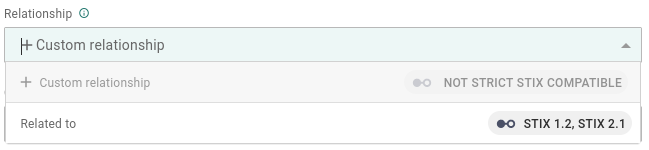
Compatibility information is displayed when selecting relationship type.#

Resulting compatibility is displayed at the bottom of the Edit relationships dialog box.#
MITRE ATT&CK#
From 3.0, you can no longer assign a MITRE ATT&CK classification to a relationship.